You already have some 3D Blu-ray discs/3D Blu-ray folders/3D Blu-ray ISO files stored on your computer. So, how to play them on PC? An essential step is to get a 3D Blu-ray player software . It needs to be compatible with the 3D monitor and support playing the 3D Blu-ray content. Moreover, the video and audio quality should be great. With advanced 3D technology, this application is the only one that can really play 3D Blu-ray on PC.
Here’s something that you might be interested to know. There are two sorts of 3D source formats: Side by Side 3D, Top and Bottom 3D. These two formats can be converted to each other at will. So, you don’t have to concern about the source format of the 3D Blu-ray disc, the 3D Blu-ray player software can simply change them to each other.
To really enjoy 3D effects on the computer screen, there are more things to consider. One of the most important is: Is Your Computer Monitor a 3D One?
Yes! It is a 3D Monitor!
Congratulations if you have a time-sequential 3D display, checkerboard 3D display, or polarized 3D display.
120Hz Time-sequential 3D LCD display: You will need to prepare a pair of Active Shutter glasses for watching 3D Blu-ray. The price of the active shutter glasses might be a little expensive.
3D-Ready HDTV (Checkerboard) display: You will also need an active shutter glasses for enjoying 3D Blu-ray on it.
Micro-polarizer LCD 3D (Raw-interleaved) display: You will need polarized glasses. Basically, the glasses we wear when watching 3D movies in the cinema are polarized glasses. I know that many people will take the cinema glasses home for watching 3D, but it doesn’t necessarily match your screen. If encounter the incompatible problem, you probably need to contact your computer manufacturer and figure out what kinds of polarized glasses are compatible with your device.
No! It is just 2D…
Actually, most of the world’s computer displays are 2D. When playing a 3D Blu-ray disc on a 2D display, the 3D picture will automatically show up as 2D. However, there is still a way to view the 3D effect on a 2D screen. You can set the display as “Anaglyph Red/Cyan Mode” in the 3D Blu-ray player software, then wear the Red/Cyan glasses to watch 3D Blu-ray movie.
This type of 3D is called “Anaglyph 3D”. The side by side and top/bottom source 3D video can be converted to anaglyph 3D to play on a normal 2D screen.

Now we are going to teach how to play 3D Blu-ray on the computer. We assume that you already have:
1. 3D Blu-ray disc/3D Blu-ray folder/3D Blu-ray ISO file.
2. Blu-ray drive that supports 3D Blu-ray disc.
3. 3D computer monitor.
4. 3D glasses.
5. 3D Blu-ray player software
Let’s begin.
Step 1. Load 3D Blu-ray Disc to the 3D Blu-ray Player
Connect the 3D Blu-ray drive with your computer, and then insert the 3D Blu-ray disc into it. After done, launch the 3D Blu-ray Player, click on the disc icon and hit the “Play” button.

Step 2. Watch 3D Blu-ray and Adjust Some 3D Settings
Under normal circumstances, the Blu-ray player will detect your display and automatically play 3D Blu-ray in 3D. All you have to do is to wear 3D glasses, lie on the chair, and prepare the food to enjoy. If the display is confusing, you need to check these 3D settings.
1. Make sure you have checked “Play 3D Media in 3D”.

2. Switch to “Display Device”, select “Auto detect” or choose the correct display.
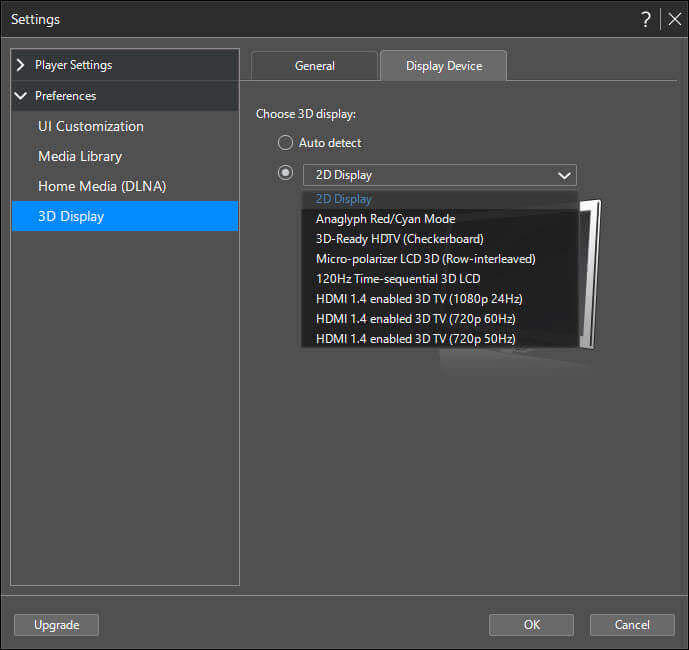
3. Click on the “VR/3D options” button, and then locate on “3D Source Format”. Make sure the source format has not been turned into “2D Format”.

4. Make sure the 3D graphics driver is compatible with your version of Windows.
A Final Word
To really enjoy 3D Blu-ray on the computer, there are some high requirements for computer display, 3D glasses, and 3D Blu-ray player software. This Blu-ray player is the most effective one for playing 3D BD/DVD discs on Windows. It is able to output anaglyph 3D on a 2D monitor and output real 3D effects on a 3D monitor.

