A good DVD authoring software is the assurance to create a homemade DVD disc that can be played on a DVD player, has clear image & audio, and has a professional DVD menu. Here we listed the top 3 best DVD creator for Windows. You can download their free trial and test on your PC.
BlurayVid DVD Creator – Best DVD Authoring Software for Ordinary Consumers
BlurayVid DVD Creator is a software that has a terse user interface, provides a simple means of burning videos and pictures to DVDs, and is powerful enough for ordinal consumers. Aside from that, it integrates multiple toolkits to help you burn or convert homemade DVD/Blu-ray/CD. When burning a Video DVD disc, if the size of the files exceeds the capacity of the disc, it will auto-compress the content to fit the disc.
Free Download Free Download
Main features
• Import videos or photos for burning a Video DVD/Blu-ray or a slideshow DVD/Blu-ray.
• Import videos, photos, or audios for burning a Data DVD/Blu-ray disc.
• Burn ISO image file to DVD disc.
• Insert chapters to DVD video manually or automatically.
• Simply clip, trim, apply effects, add an external subtitle with the built-in video editor.
• Import photos for making video slideshow.
• Burn music to an Audio CD.
• Rip CD to the computer.
• Copy DVD to ISO file or DVD folder.
• Rip DVD/Blu-ray to MP4, MKV, .etc.
How to use
1. Launch the program and open the Video DVD creating tool.
2. Import videos or images, and then edit your works.
3. Switch to Menu: create a DVD menu at your disposal.
4. Switch to Preview > Burn, and start burning a DVD.
Read the detailed tutorial if needed: How to Burn a DVD on Windows 10/8/7/Vista/XP.

Conclusion
BlurayVid DVD Creator is a modern-looking application. It is good at burning high image quality DVDs with nearly one hundred professional DVD menu templates for you to choose & customize, but the fly in the ointment is not being able to burn a DVD movie disc with multiple subtitle tracks.
ConvertXtoDVD – Burn Video to DVD with Multiple Soft Subtitles and Audios
As its name suggests, ConvertXtoDVD is to burn videos in different formats to DVDs, and it really does great work. Its editing options and menu creation are the top in this market. You can fully customize every element on the DVD menu. This program is only for Windows.
Free Download
Main features
• Burn videos to DVD disc/DVD ISO.
• Edit video before burning to DVD: add chapters, merge videos together, cut off unwanted parts. pad & crop, add external soft subtitles and audio tracks, video/audio/subtitle synchronization.
• Fully customize the menu or use a pre-made: resize/move each item, customize resources, customize all generated fonts, select animations for each group of elements, add text, image, or video decorations, toggle items visibility, change menu duration, save your DIY menu as a template, and more.
• Fast conversions: multi-core support, hardware decoding, simultaneous conversions.
How to use
ConvertXtoDVD tutorial: How to Burn DVD with Multiple Subtitles, Audios, and Menu.
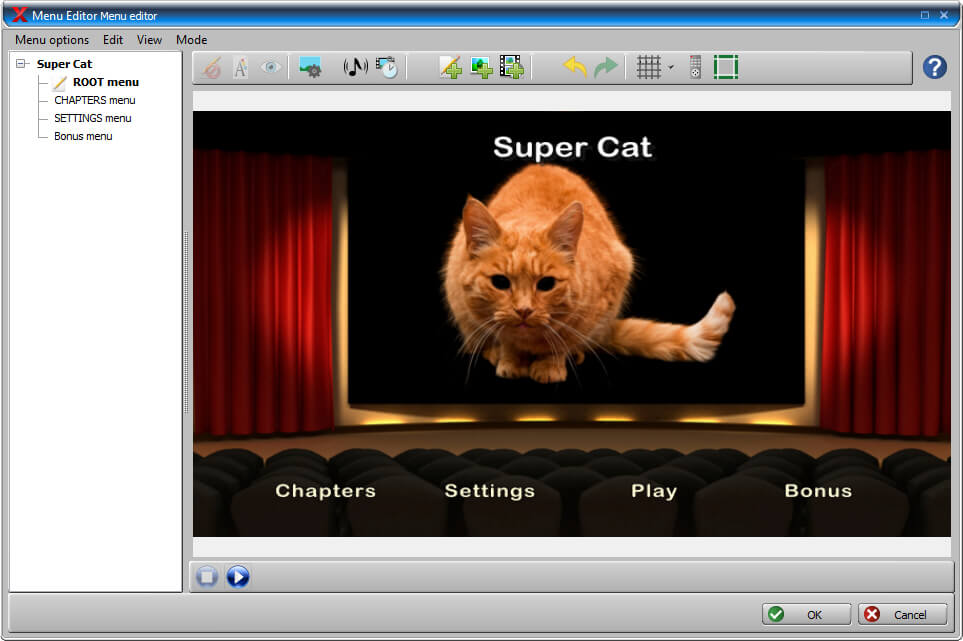
Conclusion
I really like this tool. It is an excellent piece of software. You can play your creativity and create a stunning DVD menu that looks as good as a commercial DVD. It is a very comprehensive program of authoring DVDs, which can customize a lot of settings, so to be really familiar with it might take some time. But if you just burn a DVD disc according to the default process, this is very easy and fast. No experience needed.
DVDFab DVD Creator – Basic Video to DVD Burner for Windows
DVDFab DVD Creator is a software safe but no surprise. It is able to burn videos to DVD disc, DVD ISO, and DVD folder with a menu. If you want to burn videos to several discs at the same time, you can adjust the number of Copies. It also offers instructions in the program for novices.
Free Download Free Download
Main features
• Burn all sorts of videos to DVD disc/ISO/folder.
• Offers menu templates to make studio-level-feeling DVDs.
• DVD menus are highly flexible and customizable.
How to use
1. Click on the + button to load videos.
2. Click on “Set Menu” to apply a DVD menu template & customize the menu.
3. Hit the Start button.
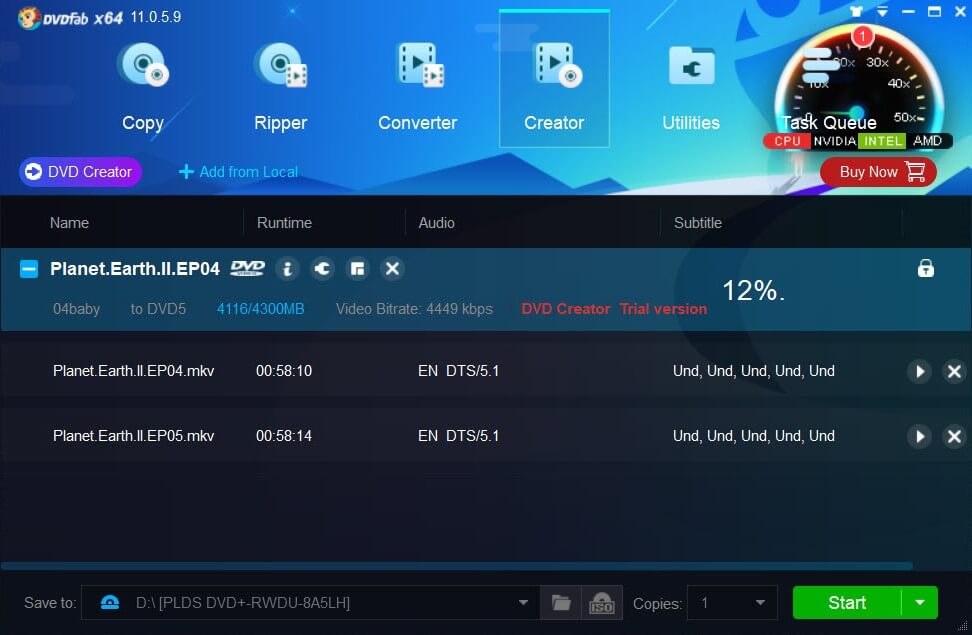
Conclusion
This tool is sufficient for most users. It’s notable that DVD creator is just one part of the big picture. Purchase DVDFab DVD Creator only means you have unlocked the function of burning DVDs in DVDFab.

