Blu-ray region codes were designed to permit content providers to enact regional price discrimination and exclusive content licensing. So for example, we know the movie season varies around the world. A movie released in the spring of the United Stated might released in the fall of China, and coming to fall, the Blu-ray format of this movie has already been released in the US. In order to prevent the Blu-ray from flowing into the market in different seasons in advance, the movie provider has set up districts for Blu-rays: region code. The Blu-ray player sold in each region can only watch Blu-ray discs made for this region (if it is not a region-free Blu-ray player).
Blu-ray Region Code Walkthrough – Region A, Region B, Region C
In general, the region code for Blu-ray uses letters (Region A, Region B, Region C) instead of numbers (Region 1, Region 2, Region 3) to indicate a particular zone.
Region A: The Americas and their dependencies, Taiwan, Hong Kong, Macau, Japan, Korea, and Southeast Asia; excludes instances that fall under Region C.
Region B: Africa, Middle East, Southwest Asia, most of Europe, United Kingdom, Australia, New Zealand, and their dependencies; excludes instances that fall under Region C.
Region C: Central Asia, mainland China, Mongolia, Indian Subcontinent, Belarus, Russia, Ukraine, Kazakhstan, Moldova, and their dependencies.
Region FREE: Informal term meaning “worldwide”. Region free is not an official setting; discs that bear the region FREE symbol either have no flags set or have all three flags set (A, B & C). It is notable that 4K UHD Blu-ray discs are all region-free.

How to Watch Blu-ray from Multi Regions on Computer
Since most of the hardware Blu-ray players released with region code limitation, does it mean the Blu-ray drive used by the computer also has Blu-ray region code restriction? Actually, No. On PC, Blu-ray regions are only set within the Blu-ray player software, not the drive firmware. Because the software manufacturer works together with the movie industry to enforce the region lock, and this is limited to 5 changes. The only thing that is set through the firmware is DVD region.
After knowing this, we don’t have to worry about the Blu-ray drive firmware would be locked permanently in one Blu-ray region. We can play countless multi-region Blu-rays on Windows by resetting the counter of the Blu-ray player software or removing Blu-ray region code before playing the disc in the Blu-ray player software.
There are only two things necessary to play a Blu-ray disc on Windows.
• Internal or external Blu-ray drive.
• Blu-ray player software.
If you have not got a Blu-ray player software, CyberLink PowerDVD would be a good choice to try. After 22+ years of development, PowerDVD has the largest user group and it is the best Windows Blu-ray player for all these years. It is able to play both normal Blu-ray disc and 4K UHD Blu-ray disc. When we discuss “How to play Blu-ray from multi regions on Windows” below, we take PowerDVD as an example.
Get a PowerDVD Free Trial
PowerDVD allows you to change the Blu-ray region code set up to five times. So how to remove this restriction?
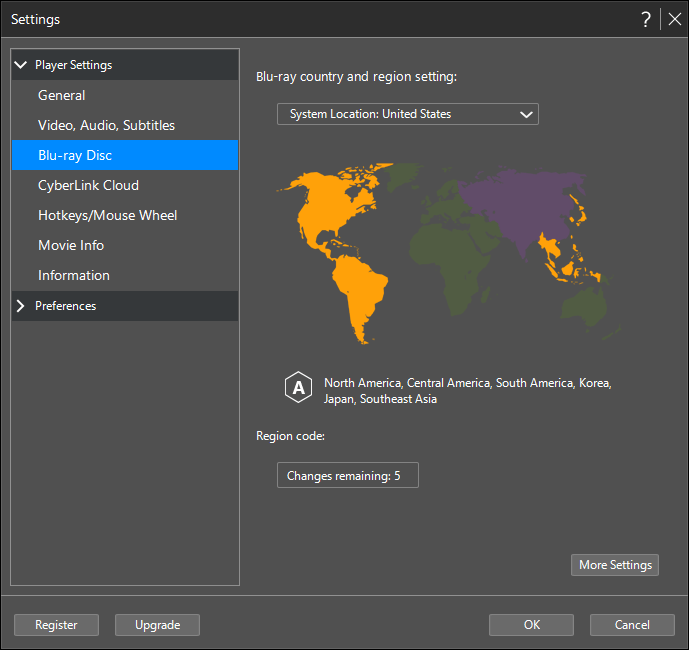
Method 1. Change the Reset Limit of the Blu-ray Player
Step 1. Launch PowerDVD.
Step 2. Download and install DVDFab Passkey Lite. It is free.
Step 3. Launch DVDFab Passkey Lite, and then click on “Blu-ray Players Region”. Here you can change the region setting of PowerDVD with a single click. It makes your Blu-ray playback software essentially “region free”.

Method 2. Remove Blu-ray Region Code before Playing
Step 1. Download and install the free passkey – DVDFab Passkey Lite.
Step 2. Launch DVDFab Passkey Lite, and then click on “Blu-ray” in Settings. Here you can check “Remove RC (Region Code)” and look for the region code on your Blu-ray disc package.
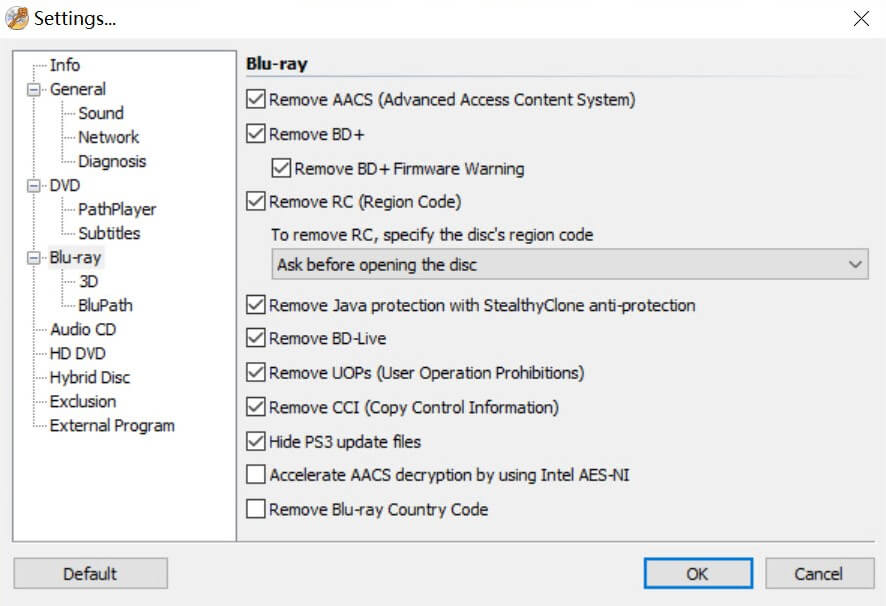
Step 3. Launch PowerDVD to enjoy the Blu-ray discs from any region.
Method 3. Remove PowerDVD’s Counter Folder
Method 3 was not been certified. I read from some forums and not sure if it really works. As long as you have already backed up the files that you are going to delete, there is no harm to try.
Step 1. Open “C:\ProgramData\CyberLink\BDNAV” if on latest Windows version. It is a hidden file by default (system settings can unhide it). Delete “ris.ifo” and the Blu-ray region will be reset.
Step 2. Launch PowerDVD and Load the Blu-ray disc.
Note: Some guides will write about how to make changes to the “Regedit”. We don’t suggest doing that because it might cause the system to malfunction under improper operational conditions.
Find a Region Free Blu-ray Player (Hardware) to Watch Blu-ray on TV
To play unlimited Blu-ray discs from different regions on television, you will have to purchase a multi-zone region free Blu-ray player. We have listed some of the popular ones. You can find more by yourself on Amazon.
