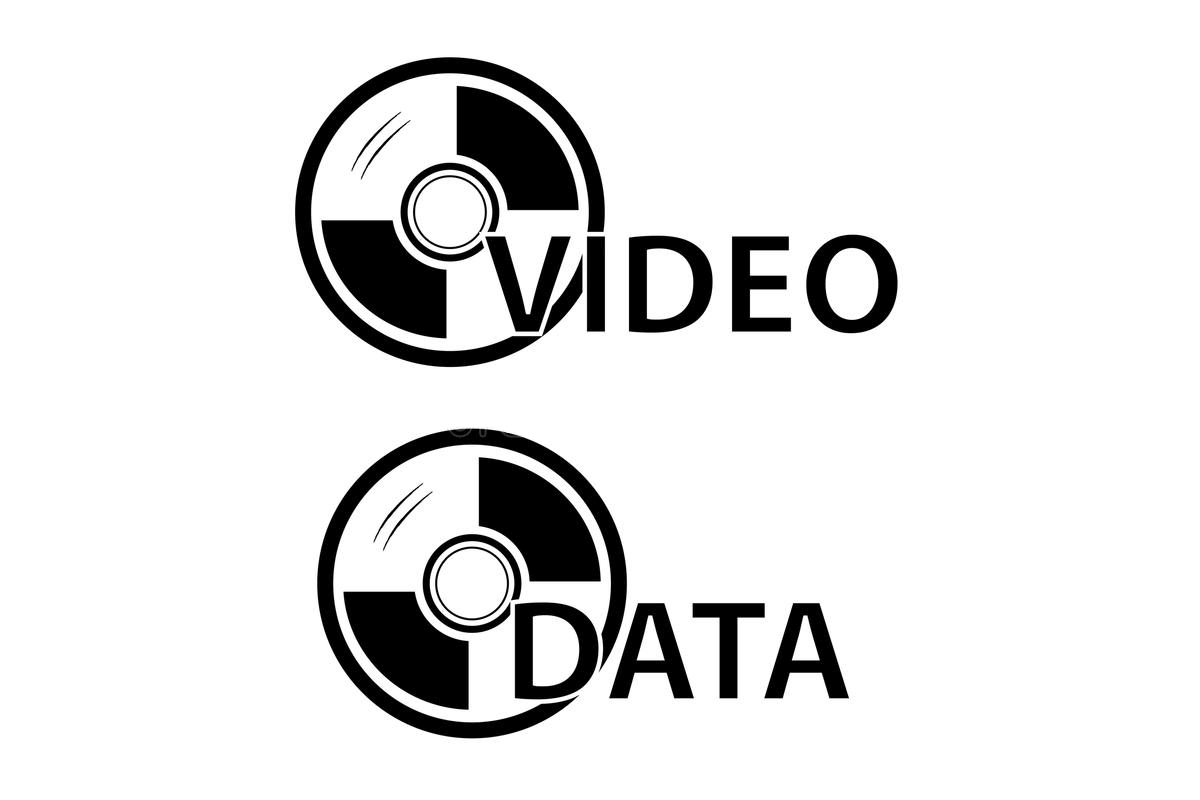When someone is looking for how to burn a DVD, he will get to some DVD burning software. Some can only burn Video DVDs, some can only burn Data DVDs, and some can burn both, most of them have their own limits. If you don’t know beforehand whether you want to burn a Video DVD or a Data DVD, and figure out what the desired result would be, it would be difficult to get an ideal DVD disc.
So it is quite important to know what a data disc is, what a video disc is, and know the difference between them.
What is a Video DVD (or DVD-Video)
People are probably most familiar with Video DVD. You may have some commercial and rental DVD discs, like some Disney movies, Hollywood movies, etc. That’s called Video DVD, which has a navigation menu, available for you to control the movie playback on TV. A Video DVD disc can be played on any standard home DVD player and Blu-ray player. If your computer owns an internal DVD drive or connects with an external DVD drive, a Video DVD disc can play on the computer with some player software, BlurayVid Blu-ray Player for instance.
What is a Data DVD
A Data DVD is a really a storage medium similar to a USB stick or a hard drive, but not exactly the same. If you just move the files into the Data DVD without burning them in, then the content of this Data DVD can be modified, such as adding, deleting, editing files. If the files are burned to a Data DVD, then the content can no longer be edited.
A Data DVD can hold any kind of data – movie, audio, photo, computer documentation, installation package, etc. Almost all the computers are able to read a Data DVD disc. Recorded Data DVDs can even play on some DVD/Blu-ray players. You need to check the user manual of the player, if it can play Data DVD, it will clearly state that you can play multimedia files you have recorded on DVD – Videos, Photos, or Music. There may be more specific restrictions on the video format and disc type.
Data DVD vs Video DVD
Physical Media Difference
There’s no difference between Data DVD and Video DVD. As the chart indicates, there are several types of DVD discs on the market. DVD±R, DVD±RW, DVD±R DL are the most commonly used. Though DVD-RAM was first released, it has poor compatibility. Nowadays we probably won’t buy a DVD-RAM to burn DVDs because very few DVD drives support it.
As long as you have a blank DVD+R, DVD-R, DVD+RW, DVD-RW, DVD+R DL, or DVD-R DL, you can use it to burn Video DVD or Data DVD.
| Format | Decimal Capacity | Binary Capacity |
| DVD±R | 4.70 GB | 4.38 GiB |
| DVD±RW | 4.70 GB | 4.38 GiB |
| DVD±R DL | 8.55 GB | 8.15 GiB |
| DVD-RAM | 4.70 GB | 4.38 GiB |
Note: R means recordable, RW means rewritable, and DL stands for dual layer. If you are curious, DVD±RW DL doesn’t exist.
Recording Format Difference
Video DVD (or DVD-Video) has a specific file structure, video encoding, and audio encoding. It has two folders: AUDIO_TS and VIDEO_TS. VIDEO_TS contains all the information and data of the DVD.

From Wikipedia: “DVD-Video uses either H.262/MPEG-2 Part 2 compression at up to 9.8 Mbit/s (9,800 kbit/s) or MPEG-1 Part 2 compression at up to 1.856 Mbit/s (1,856 kbit/s). The audio data on a DVD movie can be PCM, DTS, MPEG-1 Audio Layer II (MP2), or Dolby Digital (AC-3) format.” This can be simply understood as: the video encoding of Video DVD is MPEG-2 or MPEG-1, and the audio encoding of Video DVD is PCM, DTS, MP2, or AC-3.
When you burn video files (MP4, MKV, WMV, etc.) to a Video DVD, the most common combination of output format is MPEG-2 video plus AC-3 audio.
The recorded Data DVD is used to store files. It won’t change the file itself. So that’s the difference between Data DVD and Video DVD.
Best Video DVD Authoring Software for Windows & Mac
Platform: Windows, Mac
Free Download Free Download
Advantages:
- Extremely easy to handle.
- 70+ DVD menu templates.
- Create chapters.
- Rich DVD, Blu-ray, CD toolbox.
BlurayVid DVD Creator Tutorial:

Platform: Windows
Free Download
Advantages:
- Customize every detail of the DVD menu.
- Burn multiple subtitle tracks/audio tracks to DVD.
- Create, import, and export chapters.
ConvertXtoDVD Tutorial:

Platform: Windows, Mac
Platform: Windows, Mac
Platform: Windows
Best Data DVD Burning Software for Windows & Mac
Platform: Windows
Advantages:
- An established brand, quite famous, and extremely powerful.
- Burn ANY computer files to a Data DVD.
- Use SecurDisc 4.0 technology to keep your files safe.
Platform: Windows, Mac
Advantages:
- Burn ANY computer files to a Data DVD.
- Easy understand software.

Platform: Windows
The Windows version of BlurayVid DVD Creator can also burn Data DVDs, but it can only burn videos, audios, and images to a Data DVD disc.

We have introduced the difference between a Data DVD and a Video DVD, also some recommended Data DVD & Video DVD burning software. I hope this article will solve your confusion. If you have any other questions, don’t hesitate to leave a comment or email us.